What you need
Downgrading your firmware is exactly the same as upgrading, you simply use an older firmware version than the one you currently have. So if you've found yourself stuck with an unworkable 4.3 update, follow the same process you normally would to manually install the new firmware, but instead use the firmware you started with before the OTA update. First of all make sure you have a full backup of your S3 because the flash procedure will wipe your data.You'll need Odin v3.09 and the necessary USB drivers for your S3. Make sure you also have USB Debugging enabled in Developer Options.
What you need to do
- Download the appropriate firmware .zip file for your S3 (link above) and extract it on your PC. You'll see a few .tar.md5 files inside.
- From being powered off, start your S3 in Download Mode by pressing Volume Down + Power and Home button simultaneously.
- Open Odin and connect your S3 to your PC with a USB cable. Wait until Odin recognizes the device (a blue box appears in Odin).
- In Odin's Files [Download] section, navigate to the relevant tar.md5 file/s in the downloaded S3 firmware. If you only have one file in the extracted firmware it goes in PDA. if you have multiple files, just plug them into the appropriate boxes in Odin.
- Make sure the repartition box is not checked.
- Click Start and wait. Once the procedure is complete your S3 will restart and you'll be back to where you started from before your update nightmare began.
[Update: 8:30 PM Berlin time 26.11.13]
S3 owners on the AT&T network have reported that attempts to downgrade to 4.1.x have resulted in a bricked device. If you are on this network, please play it safe and DO NOT attempt to downgrade, just in case. At least until you've read more and are aware of the risks involved. You can read more about these bricking cases and the current status of attempts on the following XDA Developers thread. S3 owners on any other networks would be advised to search XDA for any other bricking cases before proceeding. My thanks to AndroidPIT reader Amir Y for bringing this to my attention!Have you been suffering from the Android 4.3 update? Has it prompted you to start flashing your own firmware?
Source
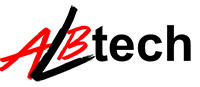



No comments:
Post a Comment