This opens up an entirely new world of apps and tools, but you know what they say — with great power, comes great responsibility. Just be aware you can break things messing around with root access. With that in mind, here are the best root apps available on Android.
Xposed Framework
Xposed isn’t an app in the strictest sense, but rather an app that installs a new system framework that allows you to make extensive modifications to the interface and features of your device. The big advantage here is that you can make mods without actually altering any system files. This should work on most rooted Android devices, but you’ll want to make a backup of your device in recovery before attempting. If Xposed doesn’t work, your device will fail to boot and will probably need to be restored.After installing Xposed, you need modules to actually make the tweaks. The most popular one by far is called GravityBox. This app is a collection of mods for every conceivable part of the operating system. The QuickSettings can be edited, status bar colorized, editing hardware key functions, and a ton more. However, it’s only suited for use on mostly stock ROMs like those on Nexus and Google Play Edition devices. For other phones and tablets, check out the assortment of smaller modules out there to get the mods you want.
Xposed and all the modules are available for sideload only — so you’ll have to enable that in developer settings. One of the nice things about using Xposed is that these are all softmods that happen in memory. If you want to do an OTA update, you just have to disable your modules, reboot, and you’re completely stock again. ROMs don’t quite hold the same allure they once did.
Greenify
Android has gotten a lot better at managing background apps in the last few years, but sometimes things can still misbehave behind the scenes. It’s not just the potential battery life issue either. Some apps bug you with notifications and messages, but you still need to keep them around for one reason or another. Greenify is a root app that can safely put these apps into hibernation so they don’t cause problems.Greenify isn’t a task killer — it’s using root to silence apps without getting in the way of how Android actually manages tasks. The app suggests which processes might be of interest based on what is running in the background and what has scheduled wake-ups. It even tells you which apps use Google’s cloud messaging service, so you can avoid hibernating them unless absolutely necessary. You can add any app — suggested or not — to the Greenify list.
The apps you select for this treatment will run in the background for a few minutes, which is sufficient to multitask a bit without losing your place. However, any longer than that and the background process will be ended gracefully so it won’t affect your battery life or annoy you with messages. It even comes packaged with an experimental Xposed module if you are running that. This app is free in Google Play.
Titanium Backup
Google has implemented cloud data backups, but most developers still fail to properly utilize it. That means switching devices results in losing the settings and saved games from your old device, well unless you back things up manually. There are several ways to go about this, but nothing is as powerful as the root-only app Titanium Backup.This app lets you take the app data from the system directory and save it to your SD card or cloud storage for later restoration. You can also choose to backup the APK with the data. If you have the space, that allows you to restore the app and its data in one step. Titanium runs backups on command, of course, but it also has scheduling functionality that can automatically back up chosen apps.
Titanium uses root access to run a more brute force backup method than the similar root-optional app Helium. Titanium can save the data from an app without regard to the developer’s intentions. You can definitely break things with Titanium, but that’s the price of power.
BetterBatteryStats
Android’s battery use monitor is cool, but it doesn’t get down into the intricate details of how your phone is using juice. As a rooted user, that’s the kind of information you want and BetterBatteryStats can give it to you. This app tracks what apps are waking up your device, keeping it awake, and how taxed your CPU is. It requires root access for full functionality on Android 4.3 and earlier, but root is needed for it to work at all in KitKat.If you’re trying to get the most battery life possible from your device, you need to know about all your wakelocks. BetterBatteryStats will track every app that is keeping the CPU awake while the screen is off so you can see what’s really having the most impact. The app also has a handy set of widgets for keeping abreast of wakelocks.
BetterBatteryStats is available for free on the XDA Forums if you don’t mind sideloading, but a stable build is also for sale in Google Play for $2.89. It’s indispensable for a rooted user.
Solid Explorer
There are a ton of file explorers in Google Play, but most of them only have the ability to access files in the /sdcard directory. The system root is only accessible to apps that implement root access like Solid Explorer. This isn’t the most powerful file explorer in absolute terms, but it’s very close and is a considerably better overall app than the competition.Solid Explorer has a great dual-pane interface that makes moving and copying files a snap. It has full support for ZIP archives, cloud storage, drag and drop, indexed search, and can set root file permissions with automatic re-mounting. The interface is a little overwhelming at first, but anything with this many options is bound to be complex. It’s still worlds better than some other root-capable file managers, though.
This app scales wonderfully to devices of all different sizes and makes even better use of the dual-pane UI on larger tablets. Without utilizing the root access Solid Explorer is still a great app. It’s $1.99 after the trial version expires.
AppOps X
App Ops is a hidden system menu introduced in Android 4.3 with the ability to revoke permissions on a per-app basis. For example, you can turn off Facebook’s ability to access your location or prevent a game from sneaking a peek at your contact list. The standard App Ops page can be found in Android 4.3 without root, but AppOps X is a root-only enhancement of the stock version.This app is laid out in a series of columns with apps grouped by what permissions they access. So you’ll see the same app multiple times — this is normal. Tapping on an entry lists the permissions the app has, like reading contacts, network access, and so on. There is a toggle to turn any one of them off, and doing so doesn’t affect anything else.
AppOps X also has a search function added, which makes it much easier to find your target. The pro version for $2.99 also adds more filtering options and a notification trigger to remind you when an app has revoked permissions. App Ops is inaccessible in Android 4.4.2, so App Ops X is the only way to get this functionality at all. Root access definitely comes in handy then.
Source
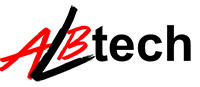



In fact no matter if someone doesn't be aware of afterward its up to other
ReplyDeleteviewers that they will assist, so here it occurs.
Look into my web page ... best poker bonus