In my personnel opinion, Hotspot is best suited for ad hoc situations, where you cannot control how the client has their machines configured. This is generally useful in Conference Rooms, Hotels, Cafe’s , Restaurants and likewise since people will come and go and you have few permanent users.
One big advantage of using hotspot is that HotSpot does not require any client software/driver/dialer. One disadvantage of using HotSpot is that its usually requires your client to open up his browser to log in before he can use your service . So users wanting to connect to your service using a router or some kind usually have a problem (as routers usually don’t support logging in via HTTP).
Following is a quick setup guide (CLI version) on how-to setup HOTSPOT server in Mikrotik using command interface.
This guide will help you in setting up . . .
# HOTSPOT server,
# It will also configure DHCP to assign users IP Address from 172.16.0.1-172.16.0.255 ip pool .
Change it accordingly.
# I will add two Speed / Rate Limit Profiles, 256k and 512k, it will add a new user ‘zaib‘ password=test with 512k profile and user ‘test‘ Password=test with 256k Limit.
# It will Add Default Route to internet which is DSL router ip 192.168.2.2 ,
Change it accordingly.
In this examples, Mikrotik have two interface cards.
Ether1 LAN = 172.16.0.1 / Connected with LAN/Hotspot users
Ether2 WAN = 192.168.2.1 / Connected with DSL router
DSL Router = 192.168.2.2
Script Starts Below.
|
1
2
3
4
5
6
7
8
9
10
11
12
13
14
15
16
17
18
19
20
21
22
23
24
25
26
27
28
29
30
31
32
33
34
35
36
37
38
39
40
41
42
43
44
45
46
47
48
49
|
/ip addressadd address=172.16.0.1/24 comment=LAN disabled=no interface=ether1 network=172.16.0.0add address=192.168.2.1/24 comment=WAN disabled=no interface=ether2 network=192.168.2.0/ip pooladd name=hs-pool-1 ranges=172.16.0.10-172.16.0.255/ip dnsset allow-remote-requests=yes cache-max-ttl=1w cache-size=10000KiB max-udp-packet-size=512 servers=192.168.2.2/ip dhcp-serveradd address-pool=hs-pool-1 authoritative=after-2sec-delay
bootp-support=static disabled=no interface=ether1 lease-time=1h
name=dhcp1/ip dhcp-server config set store-leases-disk=5m/ip dhcp-server network add address=172.16.0.0/24 comment="hotspot network" gateway=172.16.0.1/ip hotspot profileset default dns-name="" hotspot-address=0.0.0.0
html-directory=hotspot http-cookie-lifetime=3d http-proxy=0.0.0.0:0
login-by=cookie,http-chap name=default rate-limit="" smtp-server=0.0.0.0
split-user-domain=no use-radius=noadd dns-name=login.freepcsupport.net
hotspot-address=172.16.0.1 html-directory=hotspot
http-cookie-lifetime=1d http-proxy=0.0.0.0:0 login-by=cookie,http-chap
name=hsprof1 rate-limit="" smtp-server=0.0.0.0 split-user-domain=no
use-radius=no/ip hotspotadd address-pool=hs-pool-1 addresses-per-mac=2 disabled=no
idle-timeout=5m interface=ether1 keepalive-timeout=none name=hotspot1
profile=hsprof1/ip hotspot user profileset default idle-timeout=none keepalive-timeout=2m name=default shared-users=1 status-autorefresh=1m transparent-proxy=noadd address-pool=hs-pool-1 advertise=no idle-timeout=none
keepalive-timeout=2m name="512k Limit" open-status-page=always
rate-limit=512k/512k shared-users=1 status-autorefresh=1m
transparent-proxy=yesadd address-pool=hs-pool-1 advertise=no idle-timeout=none
keepalive-timeout=2m name="256k Limit" open-status-page=always
rate-limit=256k/256k shared-users=1 status-autorefresh=1m
transparent-proxy=yes/ip hotspot service-port set ftp disabled=yes ports=21/ip hotspot walled-garden ip add action=accept disabled=no dst-address=172.16.0.1/ip hotspot set numbers=hotspot1 address-pool=none/ip firewall nat add action=masquerade chain=srcnat disabled=no/ip hotspot useradd disabled=no name=admin password=123 profile=defaultadd disabled=no name=zaib password=test profile="512k Limit" server=hotspot1add disabled=no name=test-256k password=test profile="256k Limit" server=hotspot1/ip routeadd disabled=no distance=1 dst-address=0.0.0.0/0 gateway=192.168.2.2 scope=30 target-scope=10 |
OR you can customize the hotspot login page to show your logo look like something
You can also make configuration changes via GUI.
Please read the following guide for easy n step by step guide on HOTSPOT setup.
http://wiki.mikrotik.com/wiki/Hotspot_server_setup
HOWTO CUSTOMIZE HOTSPOT LOGIN PAGE
You can use some fancy good looking login page. To customize the login page, Open Winbox , Goto Files , here you will see various files, look at hotspot/login.html , Drag n Drop this file to Desktop. See the attached picture.Now open it using any html editor, I always prefer FRONTPAGE for editing HTML pages due to its easy interface. Customize it according to your need, You must have some prior knowledge of some website / html editing. You can insert your logo , advertisement and lot more in this page. After you are done, simply Upload the file back from where you downloaded it. use drag n drop feature. For beginners, I recommend you not to change any default variable, just ad your logo n text , After you are familiarized with the structure, you can build your own fully customized login page.
Good examples of hotspot login page can be found at following link.
Howto Redirect User to your selected site after succesful Login
If you want that after successful login to hotspot , user must be redirected to your advertisement web site / any other web, then You will need to replace a variable on the hotspot/login.html document on the mikrotik router.You must replace $(link-orig) with the url of the website you want them to get after login.
There are two links that you have to replace, and both look like this:
|
1
|
<input type="hidden" name="dst" value="$(link-orig)"> |
|
1
|
<input type="hidden" name="dst" value="http://pcsupport2013.wordpress.com"> |
Howto Allow URL for some destinations for non authenticated Users
Sometimes it is required to allow access to some destinations / URLs for non authenticated users, for example if you have a web / radius server and you want that user can access it without login to hotspot, then you can add its ip address in walled garden.|
1
2
3
4
|
/ip hotspot walled-garden add dst-host=www.website.com/ip hotspot walled-garden ip add dst-address=192.168.2.2 action=acceptOR/ip firewall nat add chain=pre-hotspot dst-address=192.168.2.2 action=accept |
HOTSPOT users can’t communicate with each other on LAN or PROXY-ARP issue
If you face hotspot broadcast issue / arp-poisoning , problem, Remove the
address pool from the Hotspot to turn off Universal NAT,
|
1
2
3
4
5
|
/ip hotspot set <number> address-pool=noneOR/ip hotspot set numbers=hotspot1 address-pool=noneOR/ip firewall nat add chain=pre-hotspot dst-address-type=!local hotspot=auth action=accept |
Howto Bypass authentication for Few Clients
This bypasses the hotspot by mac address.
|
1
|
/ip hotspot ip-binding add mac-address=xx:xx:xx:xx:xx:xx type=bypassed |
Source
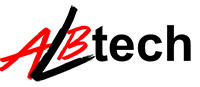



nice sharing
ReplyDeleteMikrotik Hotspot
Good website! I truly love how it is easy on my eyes and the data are well written. I am wondering how I could be notified whenever a new post has been made. I have subscribed to your feed which must do the trick! Have a great day!
ReplyDelete24x7 Direct's website