A decade ago the controller was a definitive line separating PC gamers from their console brethren. PC gamers used keyboards, console gamers used controllers, and there was very little overlap between the two.
Times have changed, however. Many games are now published with a focus on the console and then ported to PC, and developers usually retain gamepad support in the port. That’s resulted in more PC gamers with controllers and more developers are optimizing for that option. Not everyone has made the leap, however, so here’s what you need to know if you’re still a student of the keyboard.
Choosing Your Weapon
The obvious first step on the path towards embracing a controller is to buy one. There are many options, but several stand out as being better than the rest.
By far the most popular is the Xbox 360 gamepad. This is my personal favorite option, but that’s not the only reason why it’s so common. The real key to its success is Microsoft’s inclusion of support for the 360 controller in Windows, which means developers can use the exact same controls in a PC port that they use for the 360. In many cases a game ported from console to PC will default to the 360 controller’s layout and iconography even if you’re actually trying to use some other gamepad.
A wired 360 controller for Windows typically runs between $30 and $35. You can also use any wireless 360 controller if you purchase the Xbox 360 wireless gaming receiver for Windows, which is $10.
A popular alternative is the Razer Sabertooth Elite. This third-party controller mimics the look of the 360 controller but throws in six more programmable buttons and an improved directional pad. Another advantage is the controller’s versatility; it can be used with either a Windows PC or Xbox 360.
The third path is to pick up a Logitech controller like the F710, which looks more like the PlayStation 3 controller than the 360’s. To be honest, though, the reasons to take this route are limited, as an Xbox 360 wired controller will be cheaper and easier to use. You should only consider the F710 (or other third-party alternatives) if you have a deep-seated and irrational hatred of the 360 gamepad.
What About The PS3 Controller?
You can use your PS3 controller if your computer has Bluetooth using a program called Better DS3. That is not an option I’d recommend, however, unless you absolutely adore the PS3 controller. Configuring it can be difficult and, because many console-to-PC ports default to a configuration optimized for the 360 pad, you’ll probably have to fiddle with in-game settings.
What About The Xbox One And PS4 Controllers?
Microsoft plans to bake Xbox One controller drivers into Windows just as they did with the 360 controller. This is supposed to happen at some point in 2014, and will probably be distributed as a free Windows update.
The PlayStation 4 controller can be made to work through the use of a wired or Bluetooth connection and a custom driver which tricks your PC into thinking it’s actually talking to a 360 controller. While many users report that this method works, it may not be flawless, as it’s simply the work of a lone gamer with some programming chops.
You’ve Got Your Controller. Now What?
Once you’ve got your controller you’re going to need some games to use it with. There are many ways to go about your search, but the easiest is to load Steam.
Controller support has become important to Steam ever since Valve developed Big Picture Mode, an interface tuned for use with a controller that replaces the fine, clickable elements of the normal interface with big, fat menus that work with a directional pad.
When searching games on Steam you’ll see “Full Controller Support” listed in the description of titles designed to be 100% playable without a keyboard. You might also run into games with partial controller support; these are usually playable with the controller, but you may need a keyboard to enter text or navigate certain menus.
There’s also a Controller Friendly zGames section in Big Picture Mode. This category is not visible when viewing the normal Steam storefront, so a lot of people miss it.
Dealing With Games That Lack Controller Support
There are many games that provide support. Popular cross-platform releases almost always have it, which means there is no shortage of titles to choose from. If you’re into indie games, however, your selection will be more limited. The same is true if you try to play titles more than five to eight years old.
You can try to solve this issue with Xpadder, a tool that emulates a keyboard and mouse input, thus making it possible to enjoy games that lack controller support with a gamepad. The controls may feel a bit strange, and you may need to experiment before you find a configuration that works, but it’s better than nothing. Xpadder is $9.99 and there is no trial.
Alternatively, you can use JoyToKey, which does essentially the same thing but costs only $7 and does offer a free trial. In my opinion JoyToKey is a bit harder to use than Xpadder because it lacks the useful visual representation of your controller, but both ultimately do the same job.
Conclusion
This is everything you need to know about using a controller with your PC. A little bitmore than you need to know, in fact, because all you really have to do is buy a Xbox 360 controller for Windows and plug it in to your computer. Job done. Gamepads only become complex when you decide to use alternatives that lack first-party support for PC compatibility, such as the PS3′s DualShock.
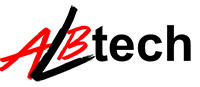



No comments:
Post a Comment