Taking a screenshot used to be a difficult affair because Android did not have any screenshot capabilities built into the software, but this is no longer the case. In fact, there are a handful of methods to take screenshots, depending on what phone you’re using and whether your device is rooted or not. Not sure how you can take screenshots on your Android device? Let us count the ways.
Android 4.0+
First off, if you’re running Android 4.0 or higher (which most Android devices today are), then all you have to do is hold down the **Volume Down + Home** buttons for about a second or two. You’ll see a white frame appear around your screen for a short moment, and then a notification saying that your screenshot is being saved. You should now be able to find the screenshot in your Gallery under a “Screenshots” folder or something similar to that.
New Samsung Devices
Newer Samsung devices take advantage of the Android screenshot implementation but add additional shortcuts to trigger it. For example, on the Samsung Galaxy S4, you can go into your System Settings –> My device –> Motions and gestures –> Palm motion –> Capture screen and toggle it to On. As the instructions say, you can use the side of your hand and place it at the left or right edge of your screen and then swipe it to the opposite side. Your Galaxy S4 will recognize this and trigger a screenshot.
Android 2.3 or Below
If you’re running an older version of Android (2.3 or below, to be precise), then your experience may vary. Your device’s manufacturer may have been nice enough to build in a screenshot feature, but that varies from device to device. If you fall under this category, Google your device’s model to see if anything turns up about taking screenshots with it.If your manufacturer didn’t add such functionality, things are about to get tricky and/or somewhat expensive. If you’re not using a rooted device, your only option would be to use No Root Screenshot It ($4.99). This app will let you take screenshots only if you also have a computer nearby with the free companion application, so it’s a bit unpractical and somewhat expensive. However, this way you won’t need to root your device.
Rooting Your Device
If you root your device, you’ll have more options available at your disposal. For the most in-depth information about rooting your Android device, take a look at our rooting guide.
Note: please read each app’s description before trying to root. Some apps such as Screenshot UX state that certain phones do not require to be rooted.
Even if you can already take a screenshot, rooting your device may be beneficial because then you can use an alternative screenshot app which may give you some additional features that the regular Android implementation doesn’t offer. Whether the struggle of rooting your device is worth it is completely up to you, but at least you have those choices.
Android 3.0 “Honeycomb”
For the very few of you who happen to run Android 3.0 tablets, you won’t have much luck either. Android 3.0 also doesn’t offer a built-in screenshot implementation, so you’ll definitely need to resort to apps. However, not all apps may work on Honeycomb because it’s in such a weird place development-wise, so you might come across issues with apps that claim to support Honeycomb.However, a lot of people are recommending Screenshot ER ($2.99) as safe to use on Android 3.0, so you can take a look at that. Note that it requires a rooted device to function.
Even More!
Thought those were all your possible choices? Guess again! Chris wrote about some other options for Android screenshots which include using the Android SDK among others. Chris gives a good summary of AShot (which uses the Android SDK), but Jessica wrote a thorough walkthrough of AShot which you can read.
Conclusion
I’m glad that Android finally has screenshot capabilities built-in, as it doesn’t seem like it’d be a difficult function to implement. Hopefully you’re not one of the few people who are stuck on the older Android versions that don’t have it, but as you can see there are still options for you to try out.Source
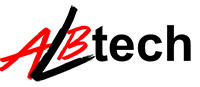



No comments:
Post a Comment