If you’re still running Windows XP, making the switch to Windows 8.1—or to Windows 7, if you can find it—will probably involve replacing more than just the operating system. Your current hardware may not be able to handle a newer Windows OS; and even if it can, you’ll likely need to replace software and peripheral devices, as well.
If you’re going to invest money and time in making the transition to a new OS, you might as well consider all your options. Microsoft’s stranglehold on the desktop market has loosened over the past few years. Mac OS X, Linux, and even Chrome OS are sophisticated operating systems and are enjoying growing mainstream adoption. Here’s what to expect if you embrace one of these alternatives.
Mac OS X
There’s a reason people (and not just Apple marketers) say “once you go Mac, you’ll never go back.” Apple defined the GUI we know today and set the bar for user-friendly computing. Macs have a reputation for being expensive, but that’s not entirely accurate these days. You can certainly find cheaper Windows-based desktop and laptop options, but in bang-for-the-buck terms, Macs are on a par with—and sometimes cheaper than—similarly equipped Windows machines.Pros
OS X’s most obvious advantage is that it raises far fewer security concerns than Windows. One disadvantage of being the dominant OS is that you have the biggest target on your back. Macs aren’t immune to malware attacks, but using one significantly reduces your security risk.OS X also has the edge in cost. The full version of Windows 8.1 will set you back $120. For the past several years, OS X upgrades have run just $20 to $30, and the latest version, Mavericks, is free. OS X also comes with its own productivity suite (iWorks), and boasts proficient email, note-taking, calendaring, media-playing, image-editing, and instant messaging applications.
With a Mac OS X system, you can continue to run Windows—either in a dual-boot configuration, or as a virtual machine using a program like Parallels. You would still need a legally licensed copy of Windows, however, and you would still need patch and update whatever version of Windows you ran. The system would also be susceptible to the same security vulnerabilities as a stand-alone Windows PC, but you could continue using legacy Windows software for applications that you can’t discard.
Cons
Unless you decide to run a virtual version of Windows, switching to OS X will require you to replace all your software. Popular products like Microsoft Office (if you choose not to use iWorks) and Adobe Creative Suite have Mac versions, but for other applications you’ll have to find suitable alternatives. Either scenario will increase the cost of switching and slow the learning curve for getting used to the new applications. Of course, you may face similar challenges if you upgrade from Windows XP to Windows 8.1.Linux
If you want to install a new OS on your existing hardware, Linux is the obvious alternative. The open-source operating system has many variants, one of the most widely used of which is Ubuntu Linux. Generally speaking, Linux has less-demanding hardware requirements and is much more forgiving of older PCs. Laptops are available from Acer, Asus, and Dell that run some version of Linux.Pros
The biggest benefit of choosing Linux is cost. Most Linux distributions are free, as are the applications available to run on it.Linux tends to be less of a resource hog than other platforms, and it can perform admirably on older processors and with less RAM or hard-drive storage than Windows or OS X. You can choose from various user interface desktop environments, such as KDE and GNOME, and if you like you can install or create a desktop environment that is virtually identical to Windows XP.
Cons
You’ll have to replace all the applications you use, and you’ll have to hunt down software and drivers for your printer, wireless network adapter, and other peripheral devices—or replace them with Linux-compatible equivalents.The fact that Linux is open-source can be a double-edged sword with regard to support and troubleshooting. In most cases, you simply download software from an open-source project, and there’s no “parent company” to turn to for support. Some Linux variants do offer support options that you can buy. The upside is that everything you need to know is available online—and plenty of forums exist, populated by Linux experts who are willing to lend a hand.
Chrome OS
Chrome OS, developed by Google, is the new kid on the block. It’s a Web-centric platform that basically makes the browser itself the operating system.Pros
With a Chrome OS machine, you have far fewer security concerns than with a Windows PC—in part because of the relative obscurity of Chrome OS, and in part because in most cases the operating system isn’t designed to run locally installed software or store data on the PC itself, so there’s far less to exploit or attack.Cons
On the flip-side, if you don’t use Google services, Chrome OS probably won’t work for you. You can use Office 365 and SkyDrive, and other cloud-based services from a Chrome OS machine, but it’s a bit like paddling upstream, or trying to fit a square peg into a round hole.Because most of Chrome OS’s capabilities are tied to cloud-based services and resources, the functionality of Chrome OS is severely limited if you lack an Internet connection. Google recently rolled out Chrome Apps that can run offline, but they’re not the full-featured software you’d find on Windows, Mac OS X, or Linux.
As the saying goes when the bar is closing, “You ain’t gotta go home, but you gotta get the hell outta here.” In this case, you don’t have to upgrade to Windows 8.1, or even to Windows 7, but you do need to dump Windows XP and move on to something else. Change can be painful—but if you’re going through it anyway, it makes sense to consider all your options.
Source
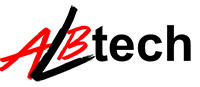



No comments:
Post a Comment