If you have any familiarity with today’s computer systems then you
were at least somewhat disappointed that neither the Xbox One nor the
PlayStation 4 shipped with an SSD. Each system opted for a mechanical
hard drive, which brings
sufficient storage
and affordability to the consoles, even if that meant forsaking the
speed and inevitability of the SSD. The good news is that PS4 owners
will be able to quickly — and easily — swap out their 500GB 2.5-inch
hard drive and replace it either with a larger model or a solid-state
drive.
This video explains how to upgrade your PS4′s hard drive to an SSD in just a few easy steps…
Basically, the PS4 hard drive upgrade process is very simple. You
need to slide off the shiny section of the PS4′s case, remove a single
screw (denoted by the X, Y, O, triangle symbols), and then pull the hard
drive. After that you remove it from the drive caddy, drop in your new
hard drive or SSD with that same caddy, and put everything back in
place. You’ll want to pay special attention to restoring the panel on
the case, as it slides in from the top, not fully from the side (the
video makes everything quite clear).
With the hardware in order, you’ll want to head over to Playstation.com and get the
version 1.5 PlayStation 4 Software Update.
This can then be installed on your PS4 using a FAT 32-formatted USB
drive (1GB or larger), which will put Sony’s operating system on the
blank drive.

To
make the USB drive compatible, you’ll want to add a “PS4″ folder to the
freshly formatted USB drive and then put an “UPDATE” folder inside.
Drop the file you downloaded from Sony into the UPDATE folder and insert
the USB drive into the powered down PS4. Then you can start the
installation procedure by booting the PS4 with a special 7 second long
(or more) press of the power button. With that PlayStation should
recognize the drive and start the installation. Just make sure you
select “Reinstall System Software”. The installation of the OS should
take about five minutes from start to finish.
After that point you’ll need to start fresh with your PS4 — connect
to wireless again, add your PSN account, redownload your games, etc.,
but everything should go by very quickly since you’ll be rocking that
speedy new SSD.
Source: GEEK
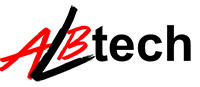



No comments:
Post a Comment