From this bootable USB you can install Ubuntu on any computer / Laptop / Notebook which recognize USB as a boot device.
There are several methods to create bootable USB disk but in this article I will use most easy method.
To make Ubuntu bootable USB disk we need
- Ubuntu ISO image (You can download IOS image from Ubuntu's official site [ http://www.ubuntu.com/download/desktop ] in case you do not have it.)
- Download YUMI Setup (You can check and download the latest version from developer's site. http://www.pendrivelinux.com/yumi-multiboot-usb-creator/)
- USB drive with minimum 1 GB space.(Make sure you do not have any data in it. It would be format).
Double click on YUMI setup file
Accept the license agreement
- Select USB Drive
- Select Format drive
- Select Ubuntu version
- Browse and select IOS image file of Ubuntu
- Click on create
Click on Yes to confirm the action
Now wizard will format the pen drive and transfer the IOS image.
Click on next to finish the process
YUMI allow you to add multiple OS. We do not want to add any additional OS. Click on No
YUMI has taken all necessary actions. Close the main configuration screen
Remove the USB drive from system. This USB drive is now Ubuntu bootable. Use it to install Ubuntu on any computer which support USB boot device.
We have created an Ubuntu bootable disk. We would install Ubuntu from this in next article
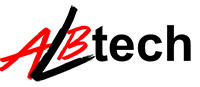



No comments:
Post a Comment