Maximum Speeds are the Bandwidth of SSDs
Purchasing a solid-state drive is not a stroll in the park, mainly because these items are really expensive. Just like purchasing a car, avoid being tricked by the flashy numbers of the maximum speeds and other stuff like that by searching comprehensive details about the future acquisition. For example, one must also search for the real-speed parameter. This is the actual speed that the SSD will usually run on and can only be witnessed after purchasing the gear.
So, to avoid any complications and bad results (we’ve even heard about some SSDs which operate slower than conventional solid-state drives), scorch through reviews and comments on pages that actually sell the equipment. A good place to start would be Amazon, where users have the habit of posting screenshots of their results, and hardware-specialized forums.
After a general analysis you will see that the actual throughput scales around 66% of the maximum transfer speeds, this percentage being sometimes topped by the more expensive drives.
Physical Size also matters
We are talking about the actual size of the drive, and not about its capacity. This usually happens to laptop users, which impressed by the performances attached to a solid-state drive, they rush into purchasing the unit before analyzing if it’s small enough to fit.There are no problems for desktop users, but when comparing laptop HDDs with solid-state drives, the last category is usually twice as thick.
Sometimes, the company is worth paying for
Once again, look for names frequently bragged in reviews and for high-rating products on the vendor page (big companies can also make bad products sometimes). Here’s a small list with the most important names in the industry:
- OCZ
- Crucial
- Kingston
- Intel
- Fusion-io
- Violin
Watch out for tricks
Just like Steve Jobs did with the iPad, manufacturers usually hide information that makes them look bad and this has become a habit through major vendors as well. Before purchasing a brand new SSD that can eventually “spin” slower than a conventional HDD, make sure that all the information is out in the open.This trick is usually performed not when selling the SSD as a separate part, but when “advanced” laptops are being branded as super-fast, just because they come with a solid drive. In most cases, the only parameter given is the capacity and there are no mentions about the maximum reading/writing speed, sometimes not even the name. The even bad part is that transparency cannot be enforced, in most cases a call / an email to the vendor will solve absolutely nothing.
So, better purchase from honest dealers – these are usually the small ones.
Other SSD tips
Besides everything presented above, and even the comprehensive guide on how to optimize SSDs, there is still something important that needs to be done after purchasing a solid-state drive. To get things straight, this category of equipment requires a bit more information from the processor itself, unlike regular disk drives. To be more specific, SSDs will require the Windows to frequently send information about deleted data, and this feature is only supported in Windows 7, and probably in Windows 8.
Besides being absent from the classic Windows XP and even from Vista, the TRIM feature, as it is called, must be enabled at all times. In some configurations, usually new PCs, the manufacturer does not activate it. So, to check if TRIM is enabled or even activate it yourself, here are a couple of helpful commands, which can be run in the command prompt with administrative rights:
• fsutil behavior query DisableDeleteNotify – checks if TRIM is enabled, zero should be returned
• fsutil behavior set DisableDeleteNotify 0 – activates TRIM (the last character is a zero)
Solid-state drives
are without a doubt, a must-have item for those that wish to squeeze a
bit more power out of their configuration and save some noise in the
meantime. Also known as SSDs, they are the perfect solution for optimizing the processor and GPU load by speeding the entire computational process.
After realizing the benefits of solid-state drives, most people rush
into buying the first product available at a healthy discount, without
taking in to consideration, some vital factors, such as the reading
speed, the type of memory used and even the technology chosen for build.
While an attractive price will surely raise some eyebrows, rest assured
that it comes with downsides.How to choose an SSD?
There are a few things which must be taken in to consideration before purchasing a solid state drive. Here’s what we’ve gathered from our own experience and from thoughts spread online:- Maximum speed – every SSD comes with a maximum speed factor attached for reading and writing data, so be sure to check this parameter out. As its name claims, this is the maximum speed that the storage unit can achieve while reading, or writing information. Please note that the maximum speed may only be achieved while peeking and the actual speed of the drive is somewhat lower.
- Flash technology used – most people know that solid-state drives usually built using FLASH memories, which is correct. The lesser-known aspect is that two kinds of FLASH memories are used for SSDs, called multi-level cell (MLC) and single-level cell (SLC). The differences between these two concepts is that MLC can store information on several cells, making it a cheaper variant, but also one that comes with a higher rate of error. SLC on the other side has little file errors, meaning it offers faster real-time speeds, but has higher selling costs.
- Error correction code – this technology has been introduced in MLC technology (explained above) to reduce the downsides of the cheaper cell concept. There are several advantages of this technology, but the most significant improvement is seen in the actual reading speed, where the performances of multi-level cell flash can reach levels comparable with SLC. Also, ECC also helps the detection of corrupted data and makes sure that everything on the SSD is usable.
- Latest SATA Support – SATA is the interface between the computer and the solid-state drive and besides being composed out of a cable and some fancy connectors, it is also defined by a speed protocol. For instance, the first SATA standard allowed speed transfers up to 1.5 Gbps and every new SATA standard has doubled the speed. To avoid creating bottlenecks, users must make sure that the SSD bought comes with the latest SATA support or the data will gather near the wire, just like a crowd of people when traversing a narrow bridge. This principle is also viable for the computer itself.
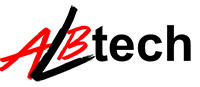



No comments:
Post a Comment