However, some users have problems with uTorrent, in the sense that they feel their Internet connection could do more, but the client it making a bottleneck, thus limiting their speeds, for both upload and download. And, guess what? They are right! There are some settings within the uTorrent client that, if not properly sorted, they can have a negative impact on your speeds.
The issues
I had similar problems in the past, and after doing some research, I found that you can actually tweak the settings to your advantage and gain a boost in speed. There are a few tricks you can use to accomplish this. We’ll take you through them and let you know. What I have discovered, is that the the issues with slow download and upload speeds come from a number of settings that are not optimized:- Disk Overload
- Too many or too few connections
- Speed limit
- Firewalls that block uTorrent
Optimize uTorrent to get faster downloads and uploads
One of the biggest problems I have encountered was the “Disk Overload” message that dropped my download speed to a few kb/s. The solution to this problem is so easy, I couldn’t believe it. All you need to do in order for this to go away is to navigate to Options -> Preferences -> Advanced -> Disk Cache and modify the value for “Override the automatic cache size and specify the size manually (MB)”. Make the cache size larger and you won’t have any more problems.
I made mine 1800 MB (~1.8 GB), but you could go to less, just increase the size with 50 MB increments and when the issue does not present itself any more, you have done it!
One other problem was found in the number of connections. Here, you can set the numbers for upload slots, download slots and the global number of connections for your uTorrent program. One common mistake is to add huge numbers, but I found that this does not work very well. So, I looked around the web for a calculator and I found the Azureus Upload settings calculator to the job fairly good.
Keep in mind that this is not limited to upload speeds, and your download speeds will see an increase also. Before you can use the calculator, you must complete a speed test for your connection (I would recommend doing it 2-3 times and making an average of your upload speed). After you’ve got your number (keep in mind that the number must be in Kb/s not in Mb/s, this can be changed from the speed test settings). Take that value and add it in the calculator and from here on, only copy the numbers returned to your uTorrent. These numbers are for:
- Max upload speed (kB/s)
- Max upload slots per torrent
- Maximum number of connections per torrent
- Maximum number of connections globally
- Max simultaneous downloads
- Max active torrents
After you’ve done all your connections and bandwidth settings, you can make use of one setting that has been gathering dust for most of us: Queueing. This allows you to set the number of simultaneous downloads, so the speed is not split between all the downloading torrents. Using 2-3 simultaneous downloads will definitely give you a better result than 10 for example. Again, play with the settings to obtain the perfect balance.
Note: Settings differ from wired connections to Wi-Fi connections. If you are using a wireless router, you might want to limit the upload speed to a maximum of 2-2.5 Mb/s. Also, do not over do it with the global number of connections as you might flood your router.
These are the major tweaks you can make to your uTorrent, but there are a few other options you might find useful. These are simple modifications that can have a positive impact on your download speed.
Go to Options -> Preferences -> General and check the three boxes in the lower part of the window (the ones under “When Downloading”). In the same window, go to the “Connection” tab and uncheck “Randomize Port Each Start” and be sure that the “Add Windows Firewall Exception‘ box is checked
And there you have it! These simple, but effective tweaks and tips will make a world of difference. I will mention this again: these numbers are not standard, your optimal configuration could be different than mine (and it will probably be), so experiment with the numbers and see which set up offers you the best results.
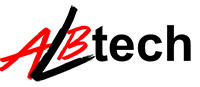



No comments:
Post a Comment